POSTS
使用hugo+github pages搭建静态网站
参考文档:hugo getting-started
下面将介绍非常简单的教程来搭建自己的博客网站,你既不需要买服务器,也不需要买域名,只需要个github账号,将静态网站托管到github上:
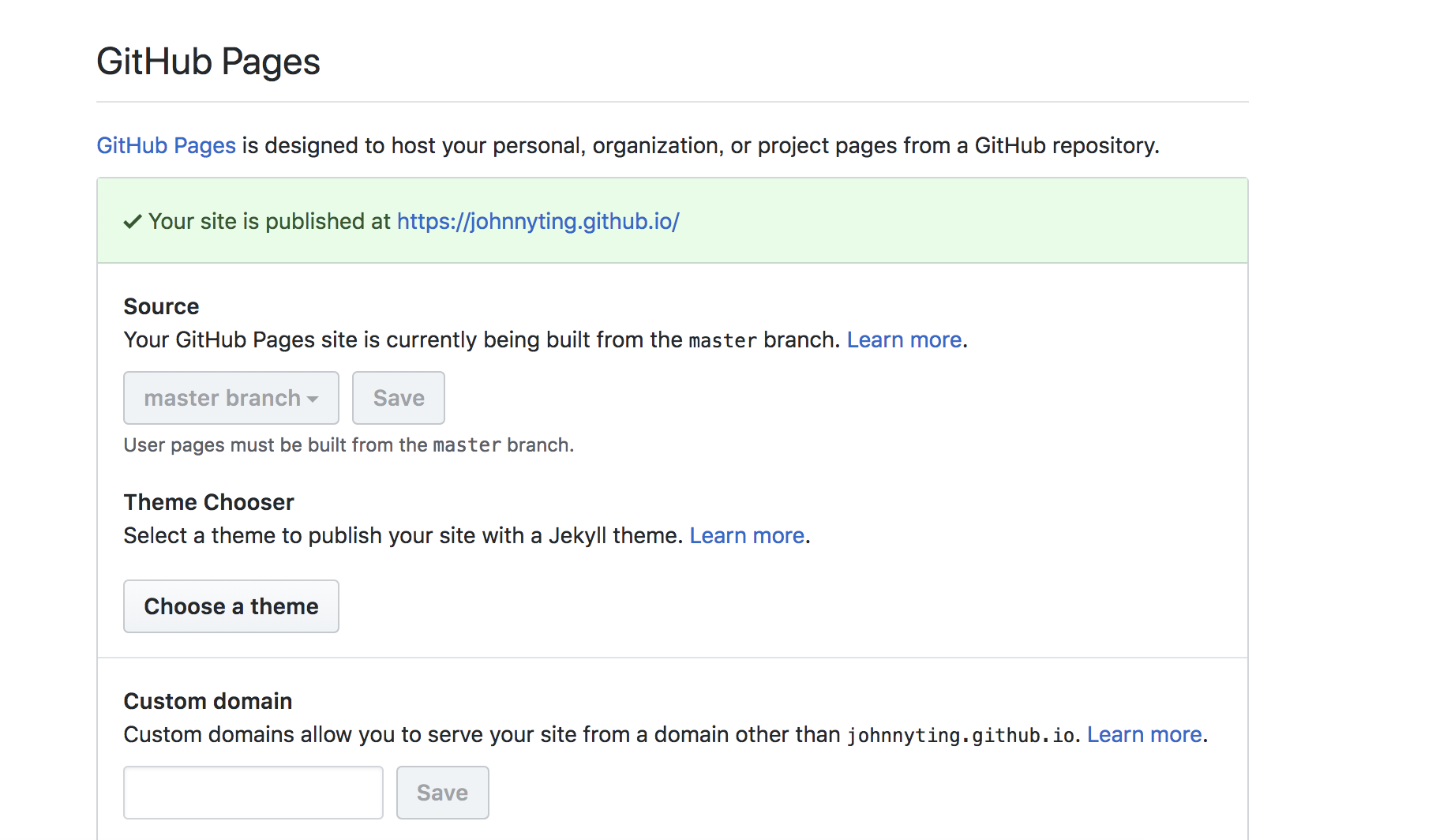
那我们就开始吧。
第一步:
安装hugo,这里以mac为例
- 以homebrew安装:
brew install hugo
- 查看版本:
hugo version
第二步:
创建一个静态站点:
hugo new site JohnnyTing.github.io
第三步:
- 下载主题,首先进入站点根目录:
cd JohnnyTing.github.io
- 下载主题,这里以ananke为例:
git init
git submodule add https://github.com/budparr/gohugo-theme-ananke.git themes/ananke
- 添加主题到config.toml配置文件:
echo 'theme = "ananke"' >> config.toml
第四步:
添加内容(用markdown格式):
hugo new posts/my-first-post.md
生成的文件在content/posts/目录下,my-first-post.md文件去掉草稿,删除 draft:true 这行,因为创建内容默认是草稿模式,可以修改内容模板在archetypes/default.md中,设置draft: false。
---
title: "{{ replace .Name "-" " " | title }}"
date: {{ .Date }}
draft: false
tags: ["网站"]
categories: ["其他"]
mathjax: true
comments: true
share: true
---
第五步:
本地启动hugo服务,访问 http://localhost:1313/ 执行命令:
hugo server
#如果第四步对于草稿没有任何设置,下面命令网站也可以加载草稿内容
hugo server -D
第六步:
生成静态网页到public文件夹,执行命令:
hugo
第七步:
- 在GitHub创建自己的仓库,username.github.io,这里我创建JohnnyTing.github.io仓库为例,username为你github账号的名字。
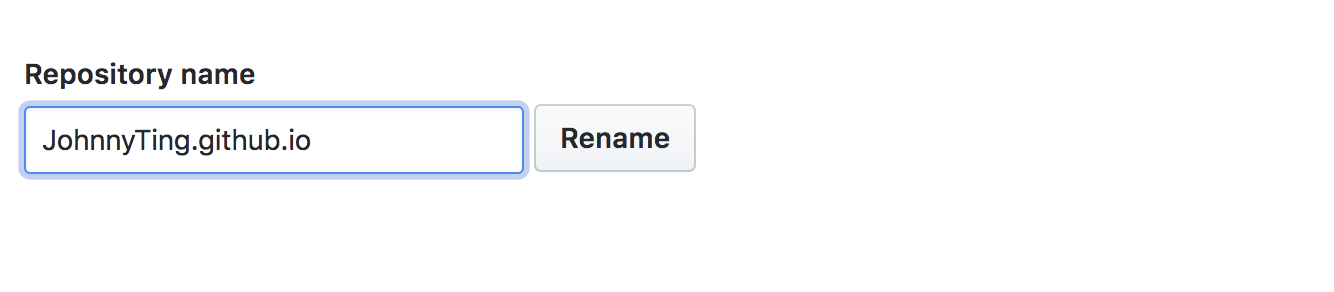
- 然后将自己的public本地网页文件关联到github仓库:
cd public
git init
git add .
git commit -m "first commit”
git remote add origin https://github.com/JohnnyTing/JohnnyTing.github.io.git
git push -u origin master
- 然后访问自己的静态网站:https://johnnyting.github.io/
第八步:
- 这里每次创建markdown文件后,都需要一系列的git操作 ,这里可以创建一个脚本文件deploy.sh来简化操作。
touch deploy.sh
chmod +x deploy.sh
- 给deploy.sh文件添加内容:
#!/bin/bash
echo -e "\033[0;32mDeploying updates to GitHub...\033[0m"
# Build the project.
hugo # if using a theme, replace with `hugo -t <YOURTHEME>`
# Go To Public folder
cd public
# Add changes to git.
git add .
# Commit changes.
msg="rebuilding site `date`"
if [ $# -eq 1 ]
then msg="$1"
fi
git commit -m "$msg"
# Push source and build repos.
git push origin master
# Come Back
新建文章:hugo new /posts/first-post.md
执行脚本文件,然后推送到github仓库: ./deploy.sh
第九步:
添加Discus评论系统
注册Discus(需要科学上网)> disqus官网
首页点击 GET START , 选择第二个 I want to install Disqus on my site
在Website Name中输入一个名称,点击创建
Continue 正常配置
配置页面有一个 Shortname Your website shortname is JohnnyTing.
将你的shotname配置到config.toml
DisqusShortname = “JohnnyTing”部署到GitHub上即可加载评论系统了
需要注意的是,访问你博客的人需要科学上网才能加载评论。
在markdown文件中添加评论和分享功能
comments: true
share: true
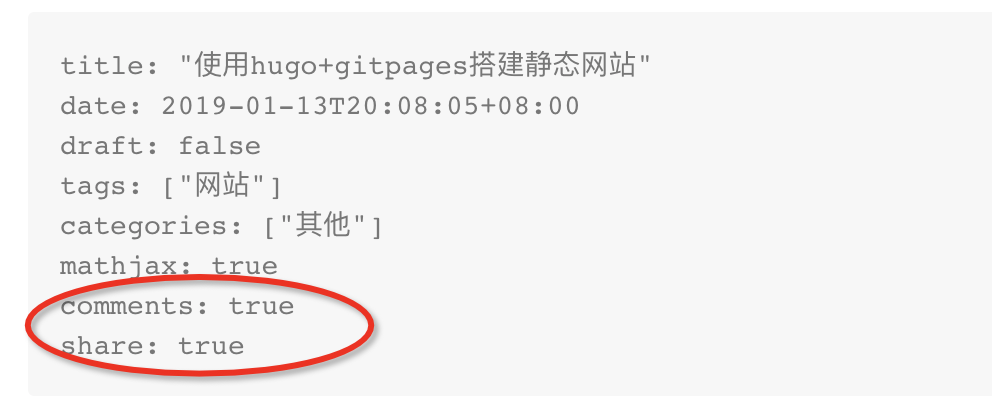
- 这里以我的config.toml示例:
baseURL = "https://johnnyting.github.io/"
# 语言编码(中文: zh-CN)
languageCode = "zh-CN"
# 默认的内容语言
defaultContentLanguage = "zh-CN"
# 自动检测是否包含中文/日文/韩文,该参数会影响摘要和字数统计功能,建议设置为true
hasCJKLanguage = true
title = "Johnny Ting"
theme = "ananke"
canonifyurls = true
# 分页
paginate = 10
paginatePath = "page"
# 启用 Emoji; see emoji-cheat-sheet.com
enableEmoji = true
DisqusShortname = "JohnnyTing"
[[menu.main]]
name = "Home"
weight = 10
identifier = "home"
url = “/"
[[menu.main]]
name = "Articles"
pre = "<i class='fa fa-list fa-fw'></i>"
weight = 20
identifier = "articles"
url = "/posts/"
[[menu.main]]
name = "Tags"
weight = 30
identifier = "tags"
url = "/tags/"
[[menu.main]]
name = "Github"
pre = "<h3>Follow me</h3>"
url = "https://github.com/JohnnyTing"
weight = 40
[params]
githubName = "JohnnyTing"
cover = "/images/bg.jpg"
author = "Johnny Ting"
authorlocation = "Beijing, China"
authorwebsite = "https://johnnyting.github.io"
background_color_class = "bg-gray"
featured_image = "/images/bg.jpg"
favicon = "/images/bg.jpg"
description = "程序员的日常。。"
[permalinks]
post = "/:year/:month/:title/"